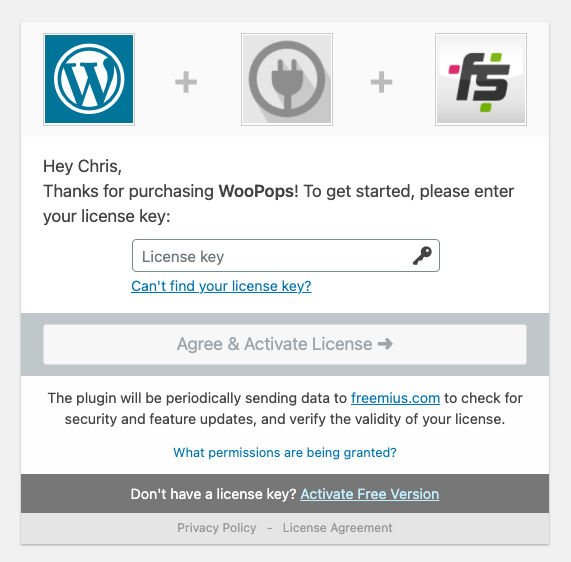Congratulations on purchasing the most powerful WooCommerce add to cart popup plugin 🎉. You’re just a few steps away from getting it installed and activated on your WooCommerce site.
After you purchase the plugin you will receive an email with the download link to the plugin. Follow the steps below to install the CartPops plugin and activate it with your license key. This will ensure you will get all the automatic updates and new features we push out.
Need help? Let us know
Use the chat in the CartPops plugin to text us or send us an email at hello@cartpops.com and we’ll get back to you as soon as possible!
Install and activate
Step 1
Click on the link in your email and you can download the .zip file.
You can also download this from your account.
Step 2
In your WordPress dashboard hover over “Plugins” and then click on “Add New.”
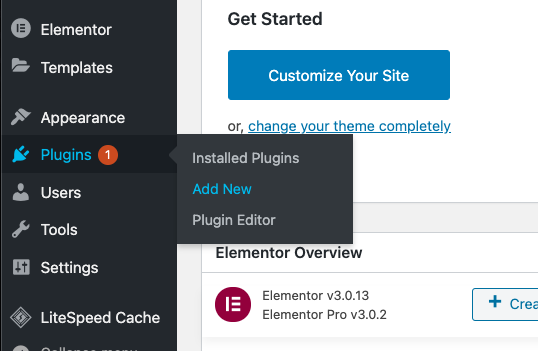
Step 3
Click on “Upload Plugin” and select the WooPops .zip file, wait for the upload to finish, and press activate. If you have the free version installed, make sure to deactivate and delete this version first BEFORE installing CartPops Pro otherwise it may result in an error.
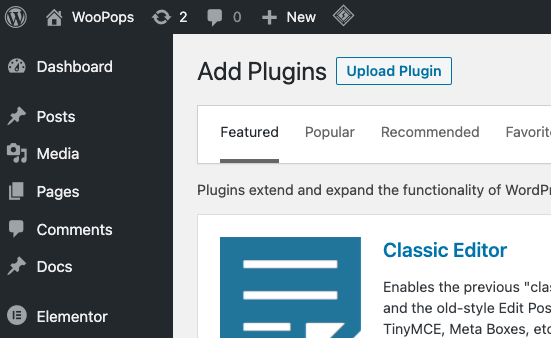
Step 4
After activating the plugin, you will be redirected to the licence activation screen for WooPops. Adding your license ensures ensures automatic updates and that you’re the first to get access to new features. Simply enter the key provided in your email and click Agree & Activate License. Your plugin will now be activated and you’re off to the races 💪!